Blogs
on March 4, 2022
What is Process Builder in Salesforce?
Process Builder Salesforce is basically an automated tool that allows you to control the order of actions or evaluate the criteria for a record. It has eight actions associated with it:
- Creating records: This will allow you to create a new record and add different field values for it.
- Updating records: You can update one or more records that are somehow related to the record that started the process. This can be done either by manually entering records or by using the records from a related record.
- Posting on Chatter: Process Builder in Salesforce allows you to post on Chatter for sharing any information with any user.
- Quick action: If you already have global actions or objects, within Salesforce you can use Quick action to use them in any record.
- Launching/triggering the flow: It is possible for you to launch the flow from your process to automate different processes.
- Submitting the record automatically for approval: The record that started your process can be submitted. Any other record cannot be automatically submitted.
- Calling/triggering Apex code: You can invoke an Apex code that you have already written within Salesforce.
- Invoking another process: This action will actually invoke a process to another process.
Wish to make a career in the world of salesforce? Start with HKR'S Salesforce Vlocity Training !
Process Builder supports three types of processes for automation in Salesforce. These types determine what will trigger the process:
- A change in a record starts whenever the record is updated or created.
- An event process will start whenever an event message is received.
- An invocable process will start whenever another process requests it.
Each of the above processes consists of:
- Associated criteria that determine when an action group should be executed
- Action groups that comprise an immediate or scheduled action
Why use Salesforce Process Builder?
Process Builder is used for automating your business processes without writing even a single line of code. Rather it uses a user-friendly, visual representation to make it easier for you to work with.
- Easy to use: The visual breakdown provided by Process Builder enables you to know in a glance what exactly you need to expect in every process.
- Quick development: With Process Builder, applications are developed 3x faster at half of the cost.
- It can combine multiple workflows into a single process and can have a chain of criteria (if-then statements).
- Child records can be updated in Process Builder.
- Chatter groups and email alerts, both can be notified using Process Builder.
- Multiple actions can be associated with each criterion.
- Apex code and simple tasks can be accessed and replaced by Process Builder.
Process Builder in Salesforce vs Workflow Rules in Salesforce
| Issue | Process Builder in Salesforce | Workflow Rules in Salesforce |
| Development Time | It takes 0.5–2 days | Depending on backlog, it takes 1–2 weeks |
| Testing Process | Testing is done with simulated users in a sandbox environment by an administrator | Testing is done with simulated users in a sandbox environment by a developer |
| Workflow Design | Since Process Builder uses the visual design engine, it is user-friendly | It is more difficult to understand and refine workflow rules |
| Skills Required | Business Analyst skills with an administrator’s help | Requires more advanced developer resources |
| Deployment | It takes one-click provisioning to production | It takes a significant level of effort to deploy |
| Process Monitoring | Visual monitoring of the status | No visual interface is required for monitoring |
Steps to Create a Process Builder in Salesforce
Creating a Process Builder is fun and easy. Here, you will learn how to create one in just a few minutes.
For practice, you’ll be taking a scenario in which you need to create an order record when the opportunity is Closed Won and the amount is US$5 million.
So, let’s start!
Step 1: When you log in to your Salesforce account go to Setup and search for Process Builder
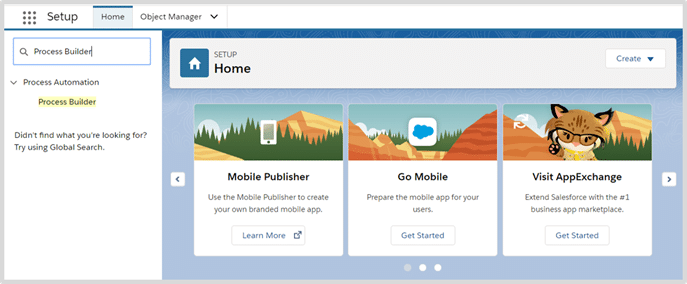
Step 2: You’ll now see the following page. Click on New to create a new Process Builder
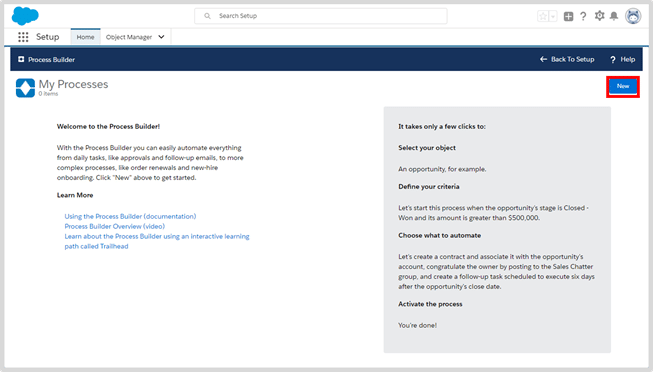
Step 3: In this step, you’ll need to give your Process Name and Description, and decide on how to start your process. For this, you will get three options as shown in the image below. In this example, you will enter Process Name as Demo and give it a description as Actions of Process Builder. Now, from the drop-down menu, select A record changes. After that hit Save. Here, the fun part starts, so hold on!
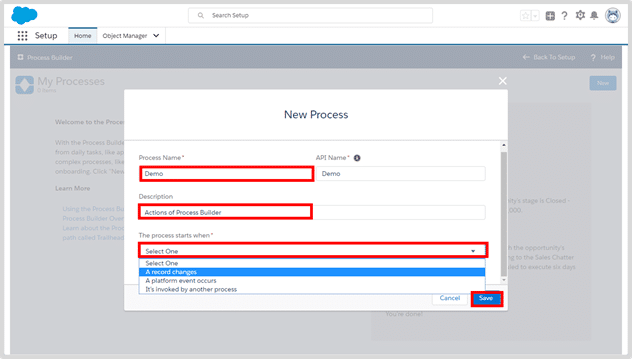
Step 4: Alright, so what you see in the below image is what I was talking about in the previous step. Now, this is the basic structure of what a Process Builder in Salesforce looks like
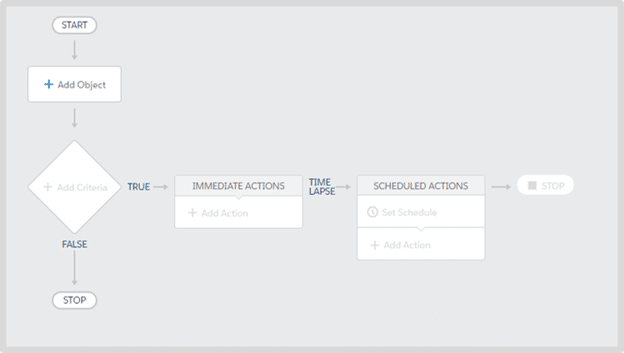
Step 5: In the flow diagram, you’ll see Add Object. Click on it and you’ll see a form on the right-hand side. Select the object name as Opportunity and the option to start the process as when a record is created or edited (you can choose any according to your preference), and then click on Save
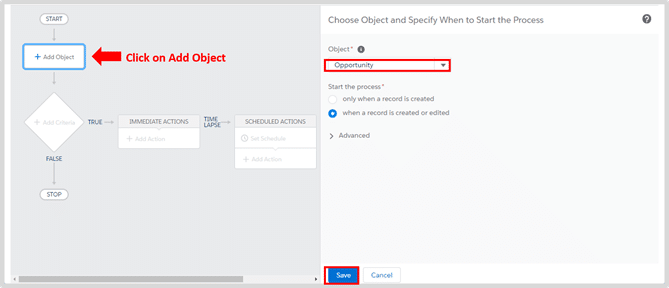
Step 6: Now, select Add Criteria. In Criteria Name, enter Stage=Closed Won? And Amount>5M. This is just for reference purposes so that you know the particular criteria you are checking. Next, choose Criteria for Executing Actions as Conditions are met. So, now, you need to set the conditions. For that, you have to add a field
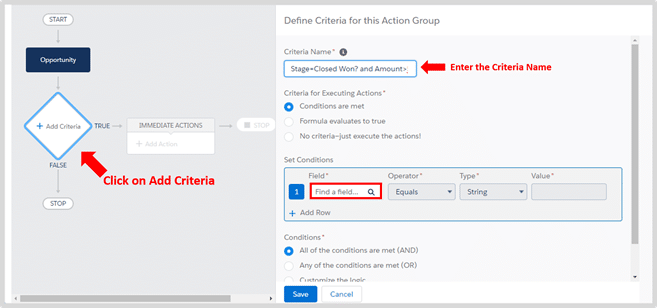
Here, you will select the field as Opportunity > Stage (again, you can choose any), and click on Choose
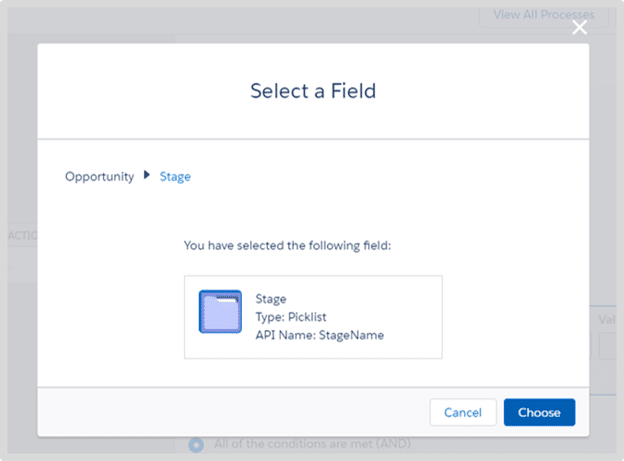
Next, you’ll need to add an Operator. Here, consider this as Equals. So, if a criterion is equal to the record, the action will occur. In the Type dropbox, choose Picklist the Value dropbox, 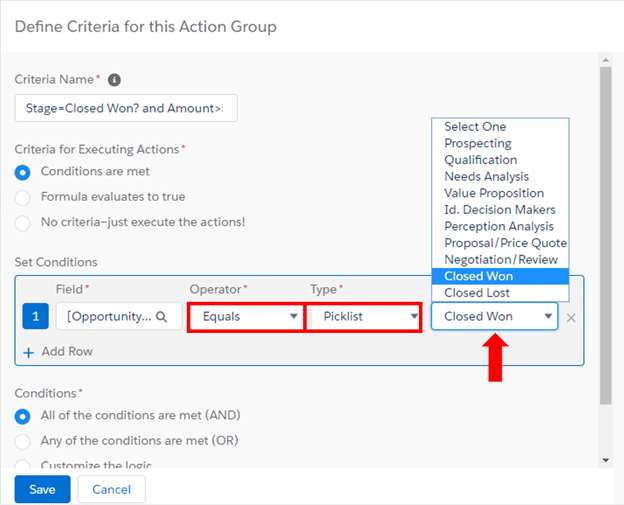
After that, you have to add another row and perform similar actions as shown in the image below. Once you are done, click on Save
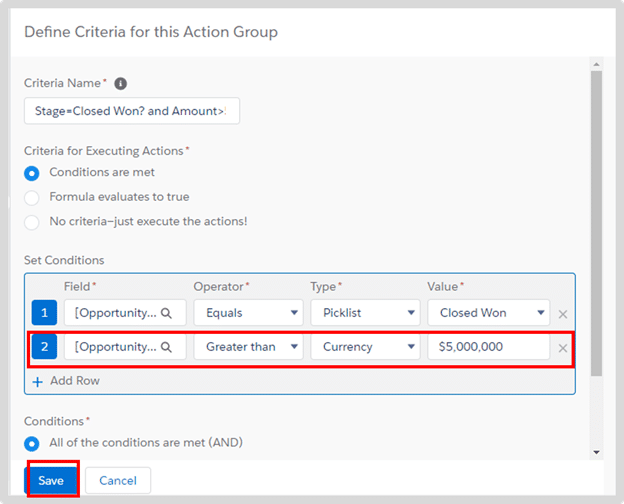
Step 7: In this step, you will add your action(s) that will be performed when a criterion is met. To do that, click on Immediate Actions. When you see the form on the right-hand side, fill in the following:
- Action Type: Since you need to create a record whenever a criterion is met, you will select the action type as Create a Record
- Action Name: Give any name to the action, something like Create Order
- Record Type: Select the record type as Order
- Set Field Values: In the first Field, Order Start Date will come by default. In the Field Type, you need to select Formula and give the formula as TODAY(), i.e., today’s date. After filling all the details as shown in the image below, click on Save
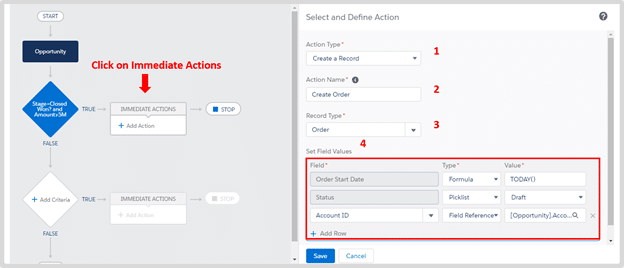
The image below shows how your flow diagram looks like after updating Immediate Actions. Click on Activate, by doing which your process will be activated
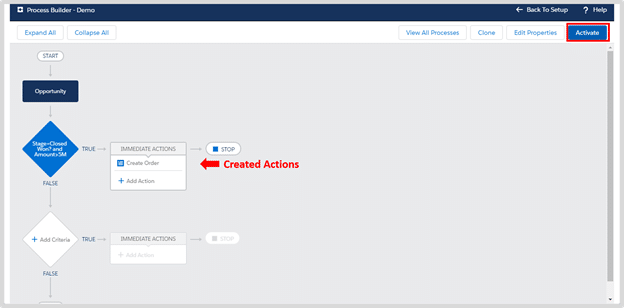
You’re done with building a Process Builder!
Now, you can go ahead and add records and evaluate them however you like it.
Visit our Salesforce Community to get answers to all your queries!
Updating or Editing a Record
Now, how to update or edit a record?
You can update or edit a record by the following steps:
Step 1: Click on the process you created
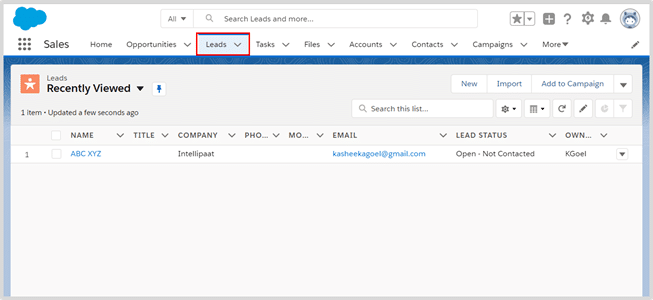
Step 2: Find your object and click on Edit to update or edit any changes
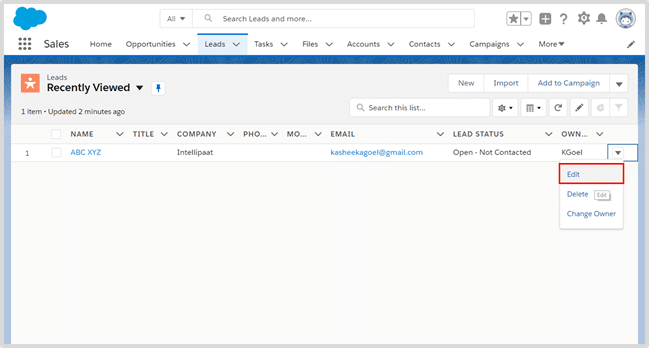
Step 3: You’ll see the below screen. Here, you can edit anything you want and click on Save. Your record will be edited or updated
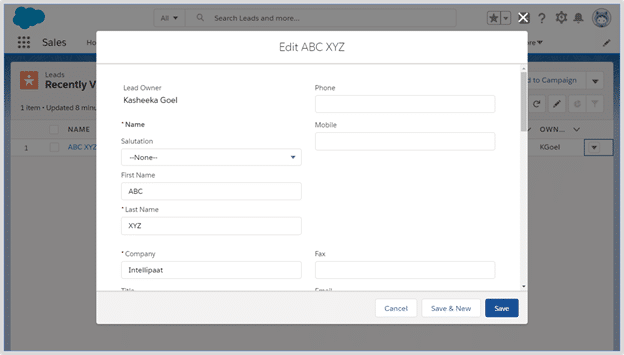
I hope you enjoyed building a Process Builder in Salesforce since it has very easy and crisp steps to perform. You can use Process Builder in Salesforce to make your evaluation easier and efficient.
Posted in: Education
Topics:
#salesforce
Be the first person to like this.





